Help/FAQ
How do I install a GoMoWorld eSIM on iPhone (iOS)?
Reminder before you start:
To install your GoMoWorld eSIM, make sure you have:
- An internet connection (Wi-Fi or mobile data)
- A compatible device (see Which devices support eSIM ?)
- A GoMoWorld account with at least one active plan (see How do I buy and start a plan?)
eSIM installation guide step-by-step:
- After purchasing your plan, open the GoMoWorld app
- If not logged - in, login using the same credentials you used for purchase
- Click on the eSIM installation button.
- Your GoMoWorld eSIM will be prepared in the background. This can take up to 2 minutes.
- Once ready, your device will prompt you to Activate eSIM. Tap Continue to proceed.
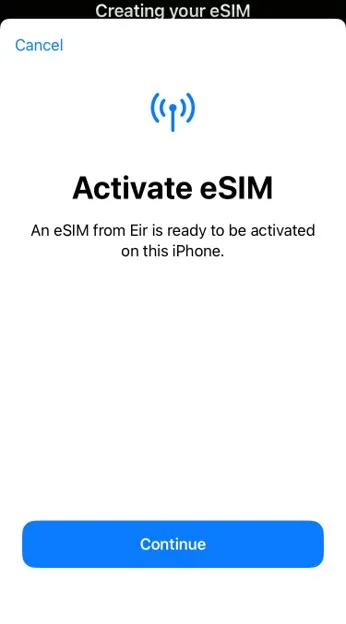
- On the next screen, you will see your GoMoWorld (eir) eSIM profile ready to be installed on your iPhone. Tap Continue again.
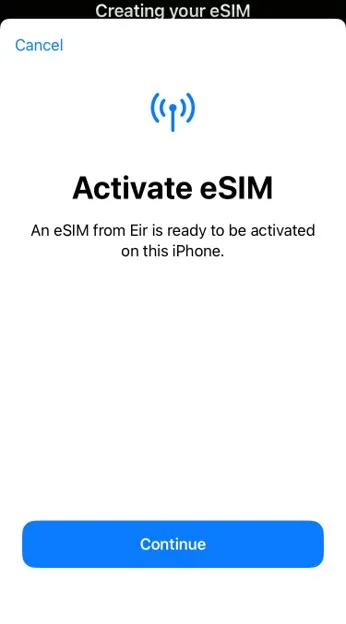
- Your GoMoWorld eSIM is now active on your iPhone. Tap Done to finish this part.
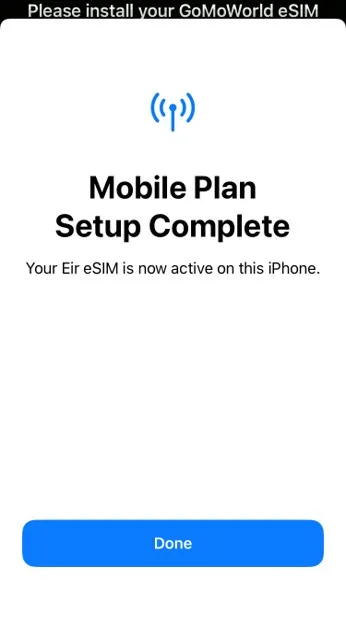
- You will be asked to choose a label (name) for your GoMoWorld eSIM to help you identify it easily. After choosing, tap Continue.
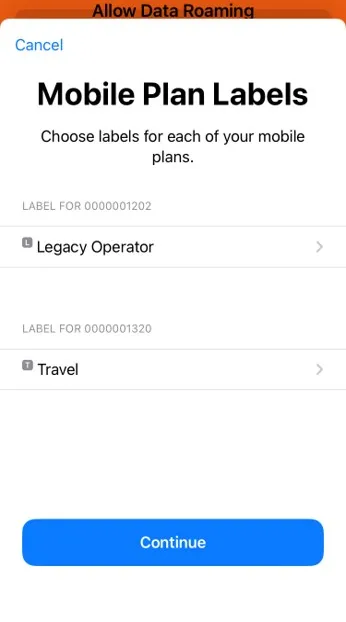
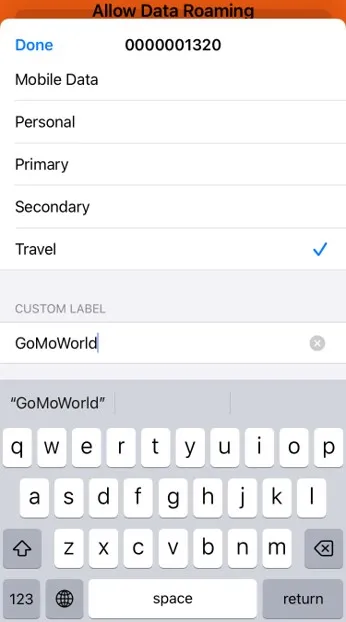
- In the next steps, you will be asked a few questions. Always choose your home number
- Select your home number as the default line for calls and messages.
- Select your home number for iMessage and FaceTime.
- Select your home number as the default line for Mobile Data.
- Do not enable “Allow Mobile Data Switching.” Tap Continue.
- Choose your home number as the preferred line for contacts, then tap Continue.
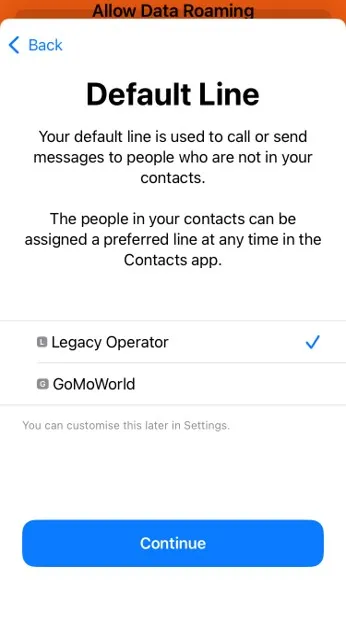
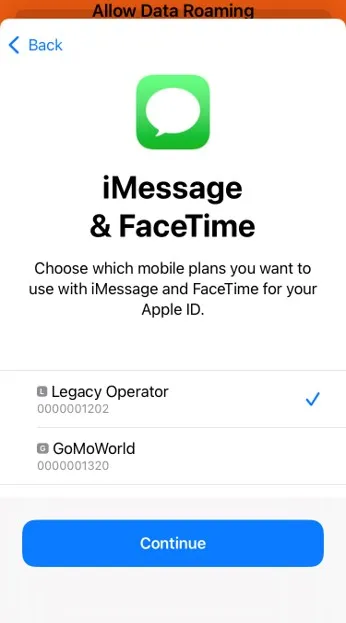
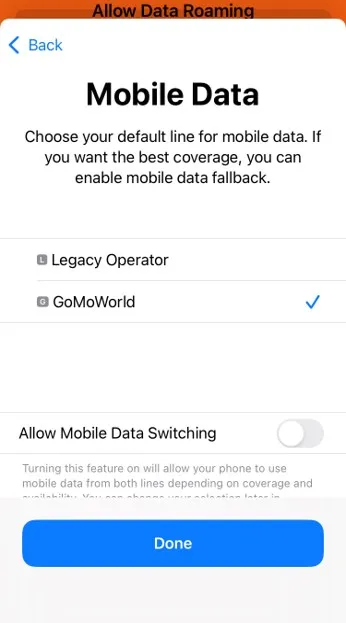
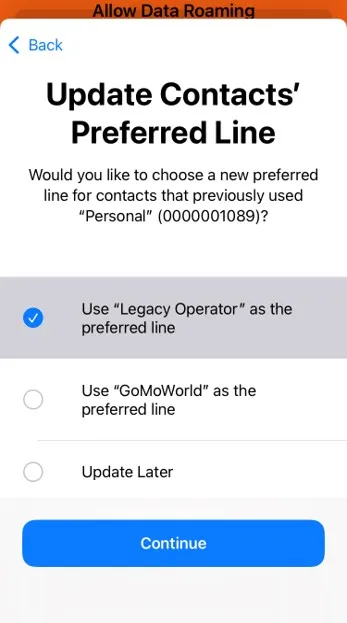
eSIM set up guide step-by-step:
- Open Settings > Mobile Data on your iPhone.
- Select your GoMoWorld eSIM from the list of lines.
- Toggle ON Data Roaming at the bottom of the page to enable data use abroad with GoMoWorld.

Important notes:
- Installing your GoMoWorld eSIM does not start your data plan—you must activate the plan manually in the app when you’re ready to travel.
- You cannot install the eSIM via QR code; installation must be done through the GoMoWorld app or website only.
- If you delete your eSIM from your device, it cannot be reinstalled, but you can install a new one as long as your plan is active.
Can I buy a data plan from abroad / while already traveling?
How do I buy and start a plan?
How do I check if my phone is eSIM-compatible?
How much data do I need for my trip?
How do I download and install the GoMoWorld app?
Can I use my GoMoWorld eSIM and my home SIM card at the same time?
How do I create an account?
How do I install an eSIM on a Google Pixel device? (Android)
How many eSIMs can I install on my phone?
Which devices are compatible with GoMoWorld eSIM?
How do I log in to my account?
Can I use GoMoWorld on multiple devices?
Can I install my eSIM with a QR code?
Do I need to remove my physical SIM card to use GoMoWorld?
Will my home operator charge me if I make calls or receive texts while using GoMoWorld?
How do I use a promo code?
Do I need to download the app if I made a purchase on the website?
Can I use GoMoWorld if my phone is carrier-locked?
What is GoMoWorld and how does it work?
Will WhatsApp, iMessage and FaceTime still work with GoMoWorld?
When can I install my eSIM?
How do I install a GoMoWorld eSIM on iPhone (iOS)?
Reminder before you start:
To install your GoMoWorld eSIM, make sure you have:
- An internet connection (Wi-Fi or mobile data)
- A compatible device (see Which devices support eSIM ?)
- A GoMoWorld account with at least one active plan (see How do I buy and start a plan?)
eSIM installation guide step-by-step:
- After purchasing your plan, open the GoMoWorld app
- If not logged - in, login using the same credentials you used for purchase
- Click on the eSIM installation button.
- Your GoMoWorld eSIM will be prepared in the background. This can take up to 2 minutes.
- Once ready, your device will prompt you to Activate eSIM. Tap Continue to proceed.
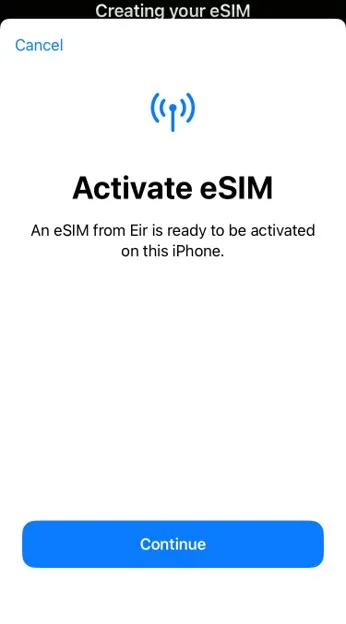
- On the next screen, you will see your GoMoWorld (eir) eSIM profile ready to be installed on your iPhone. Tap Continue again.
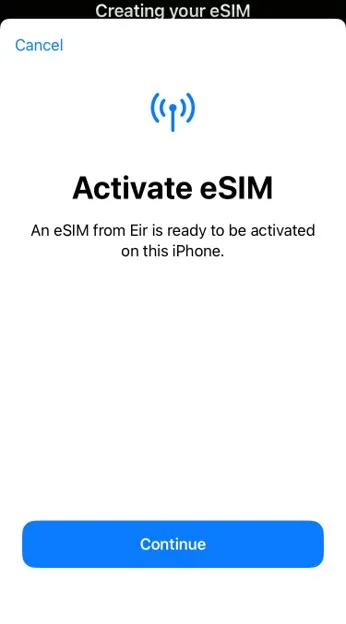
- Your GoMoWorld eSIM is now active on your iPhone. Tap Done to finish this part.
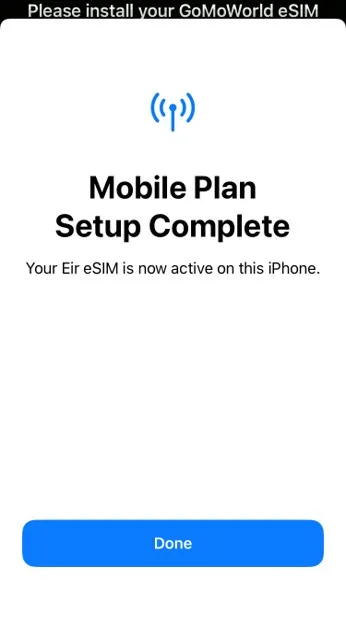
- You will be asked to choose a label (name) for your GoMoWorld eSIM to help you identify it easily. After choosing, tap Continue.
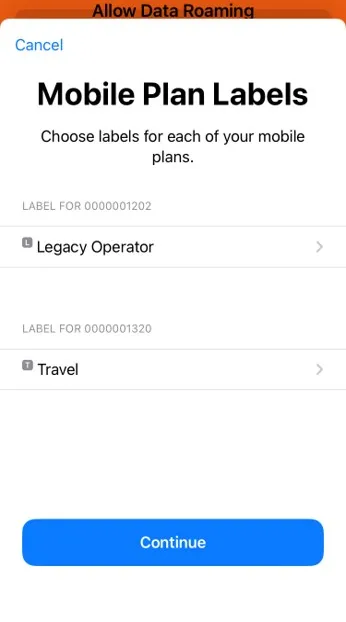
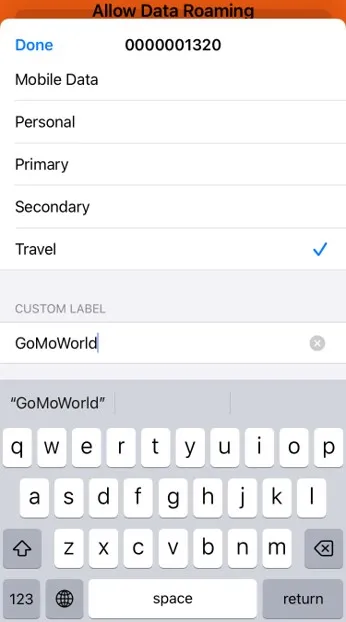
- In the next steps, you will be asked a few questions. Always choose your home number
- Select your home number as the default line for calls and messages.
- Select your home number for iMessage and FaceTime.
- Select your home number as the default line for Mobile Data.
- Do not enable “Allow Mobile Data Switching.” Tap Continue.
- Choose your home number as the preferred line for contacts, then tap Continue.
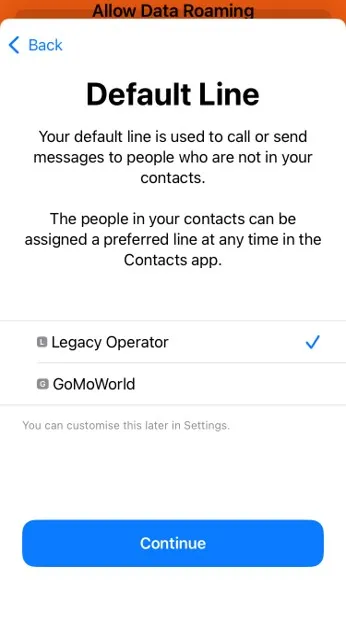
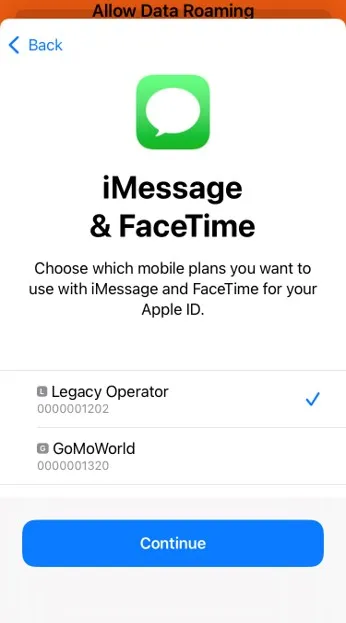
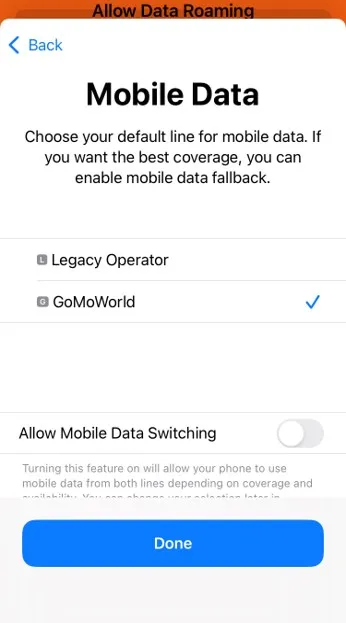
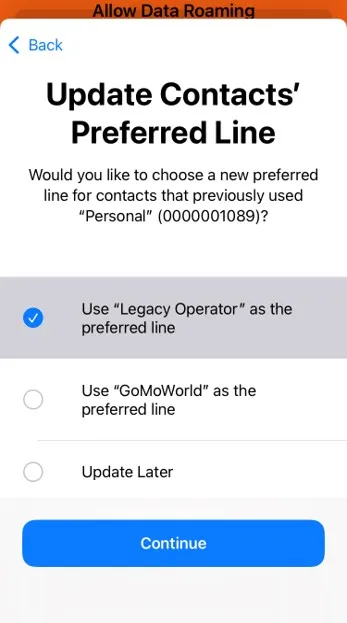
eSIM set up guide step-by-step:
- Open Settings > Mobile Data on your iPhone.
- Select your GoMoWorld eSIM from the list of lines.
- Toggle ON Data Roaming at the bottom of the page to enable data use abroad with GoMoWorld.

Important notes:
- Installing your GoMoWorld eSIM does not start your data plan—you must activate the plan manually in the app when you’re ready to travel.
- You cannot install the eSIM via QR code; installation must be done through the GoMoWorld app or website only.
- If you delete your eSIM from your device, it cannot be reinstalled, but you can install a new one as long as your plan is active.
Need Support?
At GoMoWorld, we're here to help. Email our care team today and we will be in touch very quickly.
Alternatively, if you are using the app, in the Settings you'll find the "Contact us" form.